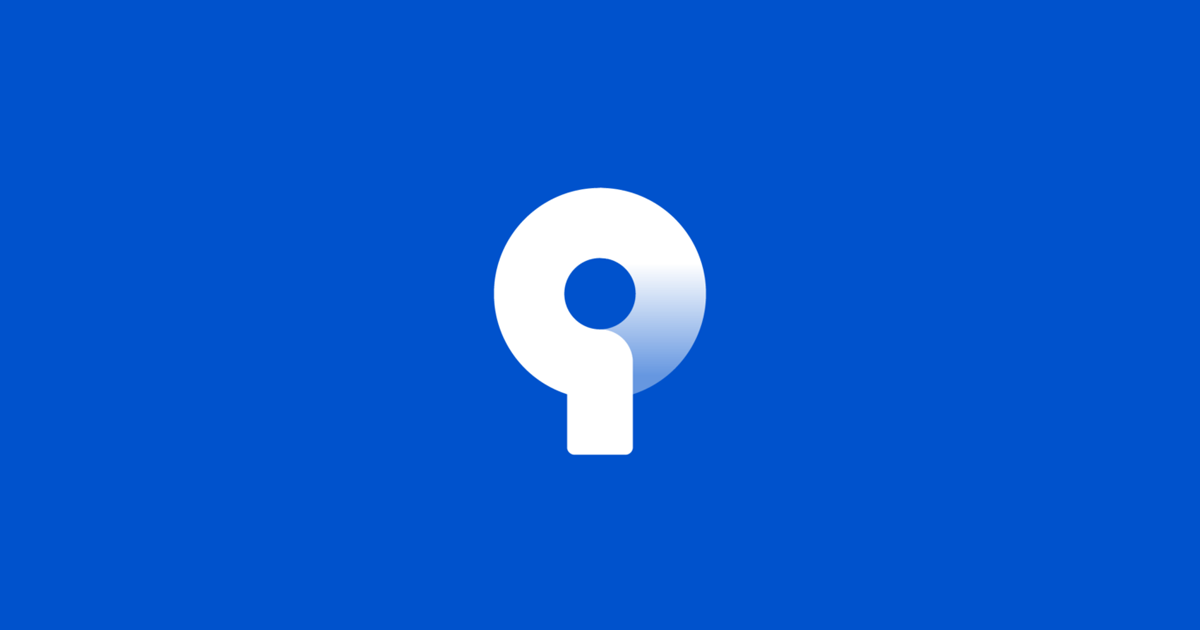
SourceTree and Git Setup
Optional Software •
Version 1.0.0 •
This comprehensive guide will walk you through setting up SourceTree and Git for your Astro Modular blog, enabling seamless version control and deployment workflows.
Prerequisites
Before starting, ensure you have:
- A GitHub account
- Your Astro Modular blog project ready
- Basic understanding of version control concepts
Step 1: Install Git
Windows
- Download Git from git-scm.com
- Run the installer with default settings
- Verify installation: Open Command Prompt and run
git --version
macOS
- Install Xcode Command Line Tools:
xcode-select --install - Or download from git-scm.com
- Verify installation: Open Terminal and run
git --version
Linux
# Ubuntu/Debian
sudo apt update
sudo apt install git
# CentOS/RHEL
sudo yum install git
# Verify installation
git --versionStep 2: Configure Git
Set up your Git identity:
git config --global user.name "Your Name"
git config --global user.email "your.email@example.com"Optional: Set up SSH keys for GitHub
- Generate SSH key:
ssh-keygen -t ed25519 -C "your.email@example.com" - Add to SSH agent:
ssh-add ~/.ssh/id_ed25519 - Copy public key:
cat ~/.ssh/id_ed25519.pub - Add to GitHub: Settings → SSH and GPG keys → New SSH key
Step 3: Install SourceTree
Download and Install
- Visit sourcetreeapp.com
- Download the free version
- Install with default settings
- Sign in with your Atlassian account (free)
First Launch Setup
- Choose “I don’t have a repository yet”
- Connect your GitHub account
- Authorize SourceTree to access your repositories
Step 4: Initialize Your Blog Repository
Option A: Create New Repository on GitHub
- Go to GitHub.com → New Repository
- Name it
your-blog-name - Make it public or private
- Don’t initialize with README (we’ll do this locally)
Option B: Use Existing Repository
If you already have a repository, skip to Step 5.
Step 5: Clone Repository in SourceTree
- Open SourceTree
- Click “Clone” button
- Enter your repository URL:
- HTTPS:
https://github.com/username/your-blog-name.git - SSH:
git@github.com:username/your-blog-name.git
- HTTPS:
- Choose local folder for your project
- Click “Clone”
Step 6: Set Up Your Astro Blog
Copy Your Blog Files
- Copy all your Astro Modular files into the cloned repository folder
- Ensure you have:
src/directory with your contentpackage.jsonandpnpm-lock.yamlastro.config.mjs- All other necessary files
Initial Commit
- In SourceTree, you’ll see all your files listed as “Unstaged files”
- Click “Stage All” to add all files to staging
- Write a commit message: “Initial blog setup”
- Click “Commit”
- Click “Push” to upload to GitHub
Step 7: Configure Deployment
For Netlify
- Go to netlify.com
- Connect your GitHub account
- Select your blog repository
- Build settings:
- Build command:
pnpm run build - Publish directory:
dist
- Build command:
- Deploy!
For Vercel
- Go to vercel.com
- Import your GitHub repository
- Framework preset: Astro
- Deploy!
Step 8: Daily Workflow with SourceTree
Making Changes
- Edit your blog content in Obsidian or your editor
- Open SourceTree
- Review changes in the “Working Directory” tab
- Stage specific files or “Stage All”
- Write descriptive commit message
- Click “Commit”
- Click “Push” to sync with GitHub
Best Practices
- Commit frequently: Small, focused commits are better
- Write clear messages: “Add new blog post about X” not “Update files”
- Pull before pushing: Always pull latest changes first
- Use branches: Create feature branches for major changes
Step 9: Advanced Git Workflows
Creating Branches
- In SourceTree, click “Branch” → “New Branch”
- Name it descriptively:
feature/new-themeorfix/typo-correction - Make your changes
- Commit and push the branch
- Create Pull Request on GitHub
Merging Changes
- Switch to main branch
- Pull latest changes
- Merge your feature branch
- Delete the feature branch
Resolving Conflicts
- SourceTree will show conflict markers
- Edit files to resolve conflicts
- Stage resolved files
- Commit the resolution
Step 10: Backup and Recovery
Regular Backups
- Your code is automatically backed up on GitHub
- Consider additional backups of your content
- Use Git’s built-in history for recovery
Recovering from Mistakes
- Undo last commit: Right-click commit → “Reset current branch to this commit”
- Revert changes: Right-click file → “Discard changes”
- View history: Click on any commit to see what changed
Troubleshooting Common Issues
Authentication Problems
- HTTPS: Use Personal Access Token instead of password
- SSH: Ensure SSH key is added to GitHub account
Merge Conflicts
- Don’t panic! Conflicts are normal
- Read the conflict markers carefully
- When in doubt, ask for help
Large Files
- Git isn’t designed for large binary files
- Use Git LFS for images and videos
- Or store assets externally (CDN, etc.)
Repository Size
- Use
.gitignoreto exclude unnecessary files - Clean up history if repository becomes too large
Integration with Obsidian
Git Integration in Obsidian
- Install “Obsidian Git” plugin
- Configure auto-commit settings
- Your Obsidian vault changes will be automatically committed
Workflow
- Write in Obsidian
- Obsidian Git auto-commits changes
- SourceTree pulls and pushes to GitHub
- Netlify/Vercel auto-deploys
Next Steps
Once you have Git and SourceTree set up:
- Explore SourceTree features: Learn about stashing, cherry-picking, and rebasing
- Set up CI/CD: Automate your deployment pipeline
- Collaborate: Invite others to contribute to your blog
- Backup strategies: Implement additional backup solutions
Getting Help
- SourceTree Documentation: confluence.atlassian.com
- Git Documentation: git-scm.com/doc
- GitHub Help: docs.github.com
Remember: Git and SourceTree are powerful tools that will make managing your blog much easier. Take time to learn the basics, and don’t hesitate to experiment in a test repository first!